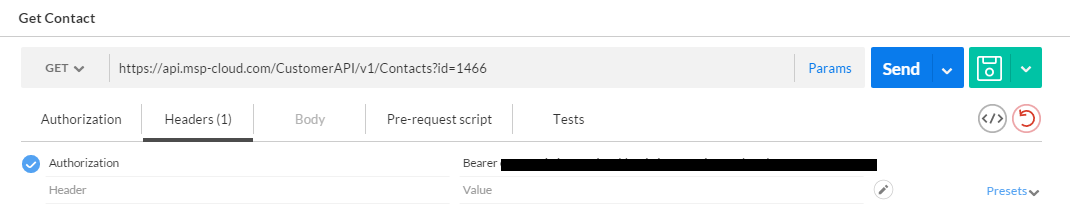Example authenticating and testing API using Chrome Postman App. Please note that it is not possible to use the OAuth2 authentication wizard in Postman, this needs to be done manually as described in Authentication section.
Before you can start testing the API you need to get an access token to add to the Header in all subsequent calls to API. This need to be done manually
by making a POST request to https://login.microsoftonline.com/c1.msp-cloud.com/oauth2/token with a body-form-data with your client detials.
You receive all this from us when signing up to use the API.
Example setup in Postman:
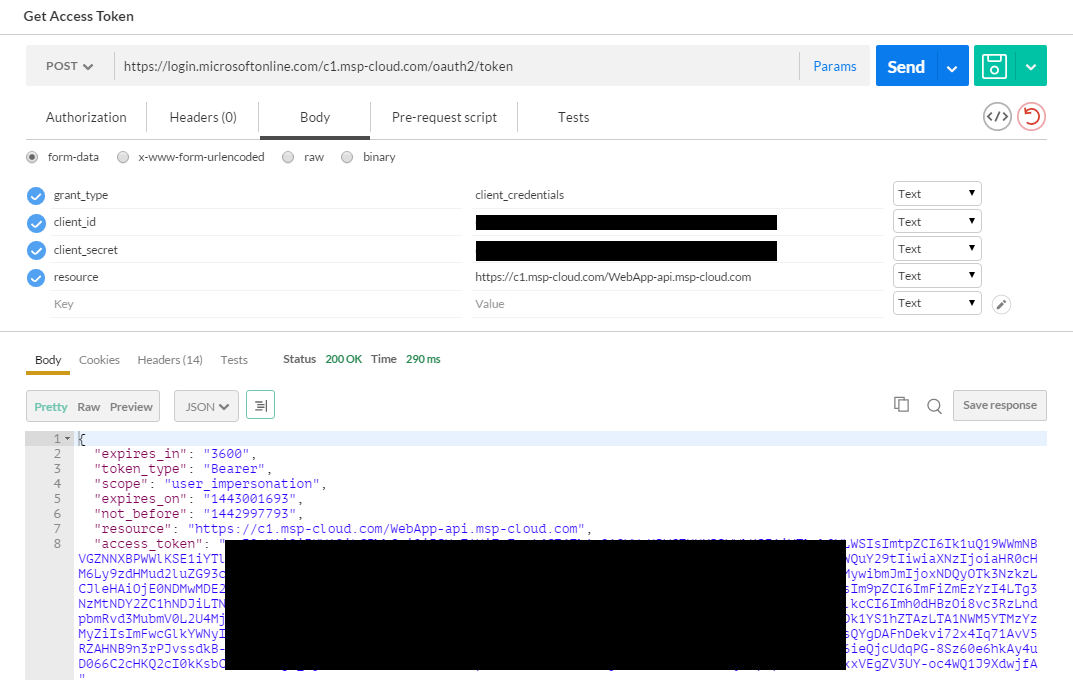
When you have successfully authenticated you receive a access_token in the response. Copy this string and add it to the header in subsequent calls to test the API.
Header-name: Authorization, Header-value: Bearer {access_token}
Example setup in Postman: